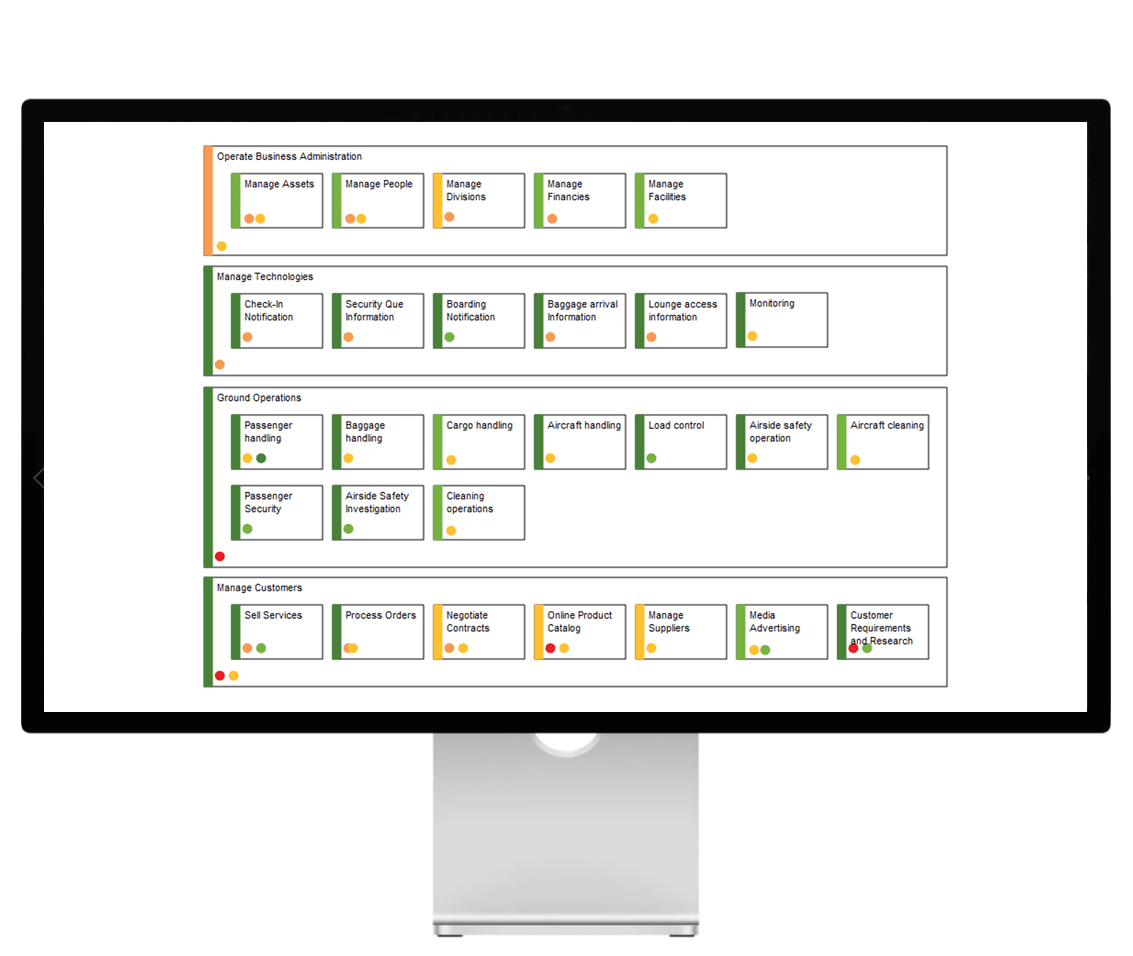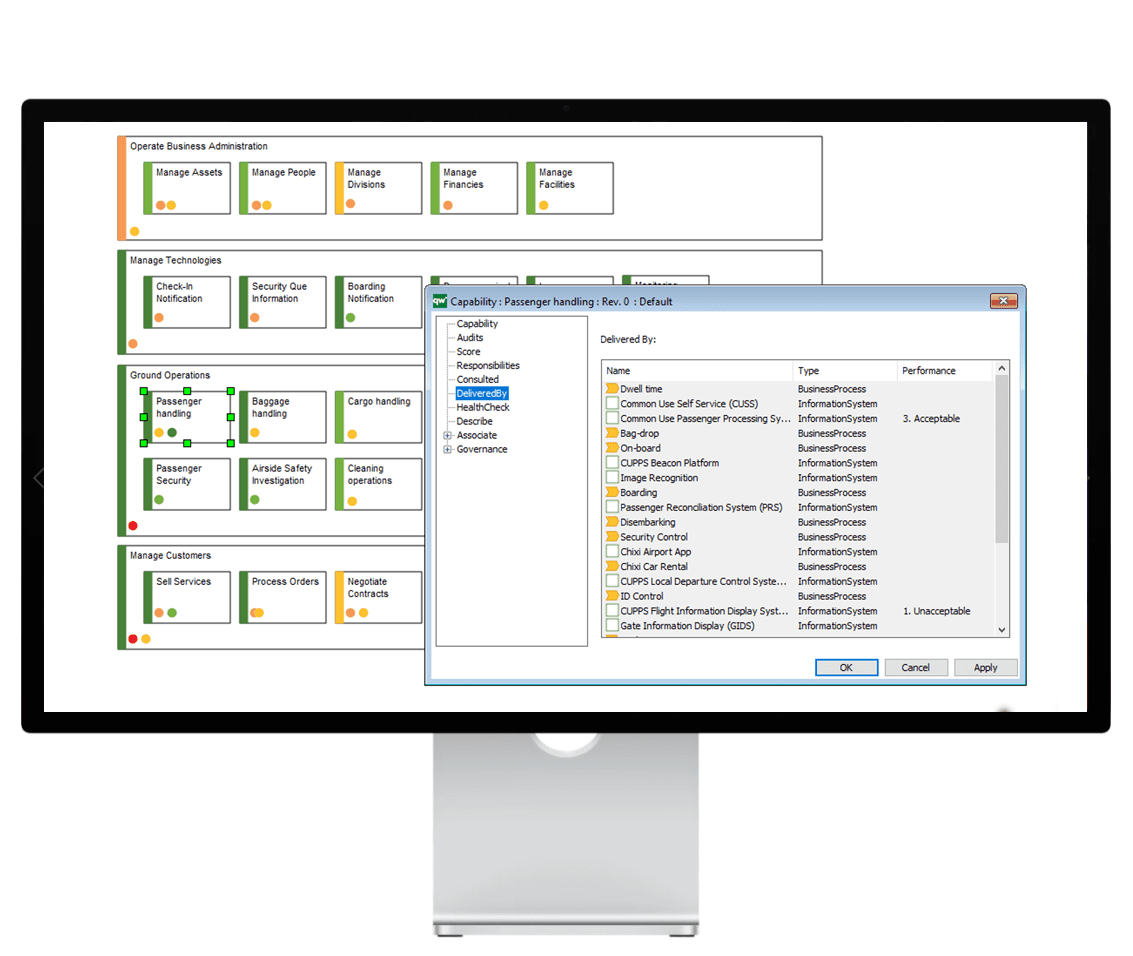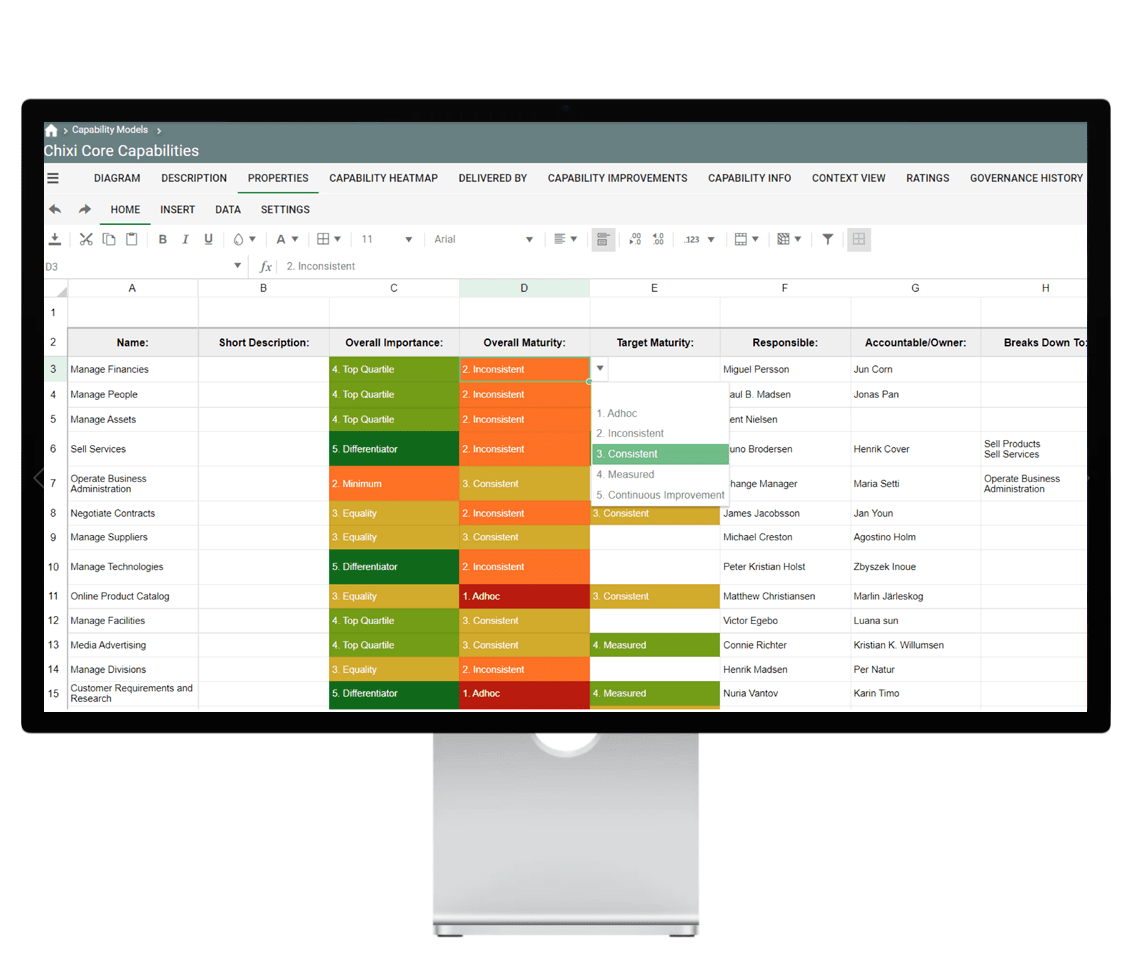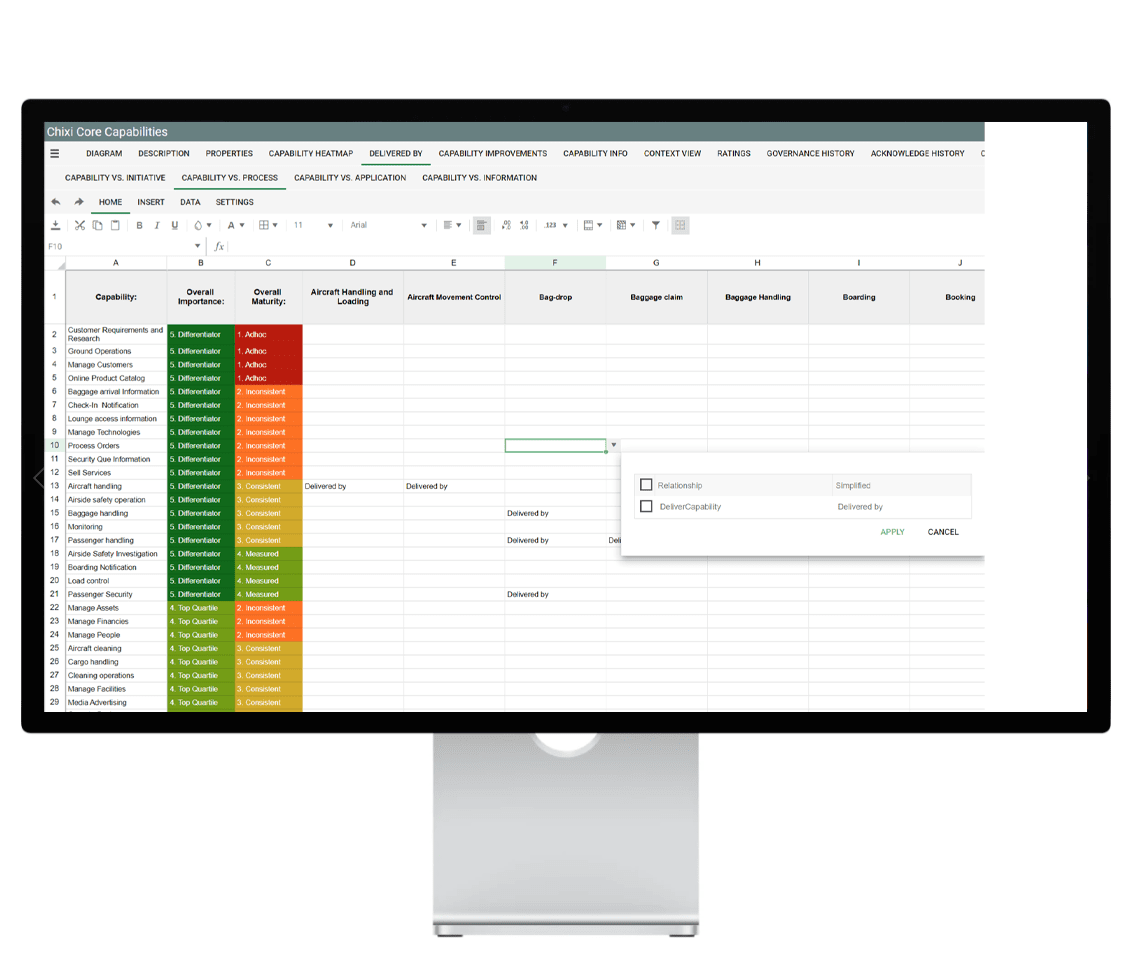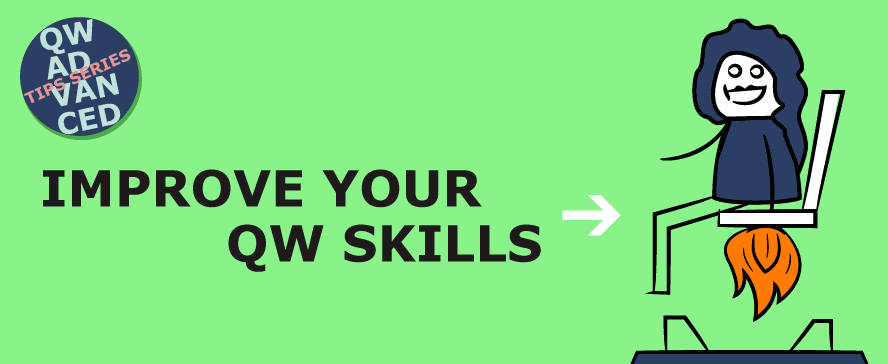
Get 3 new tips for experienced QualiWare users
By Jens Anker Hansen, QualiWare Consultant
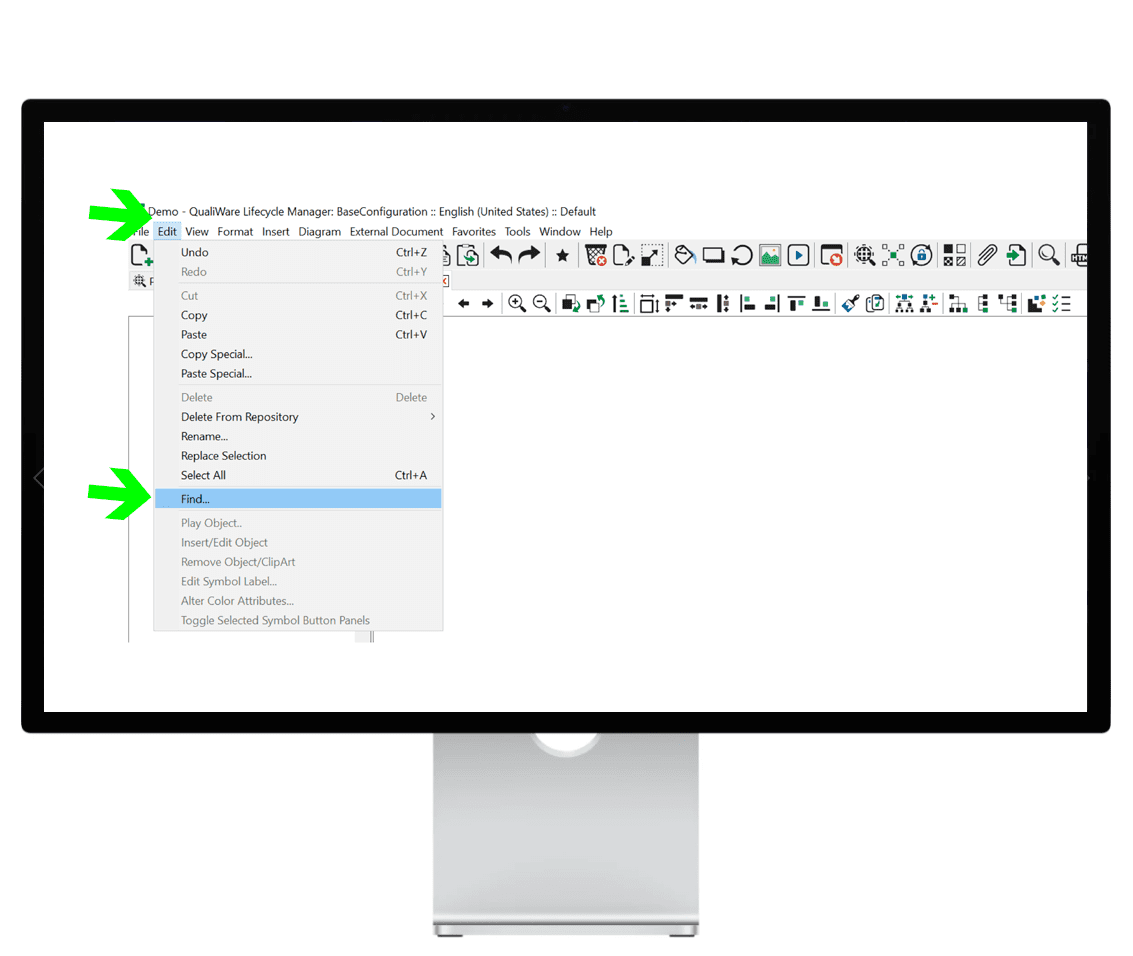
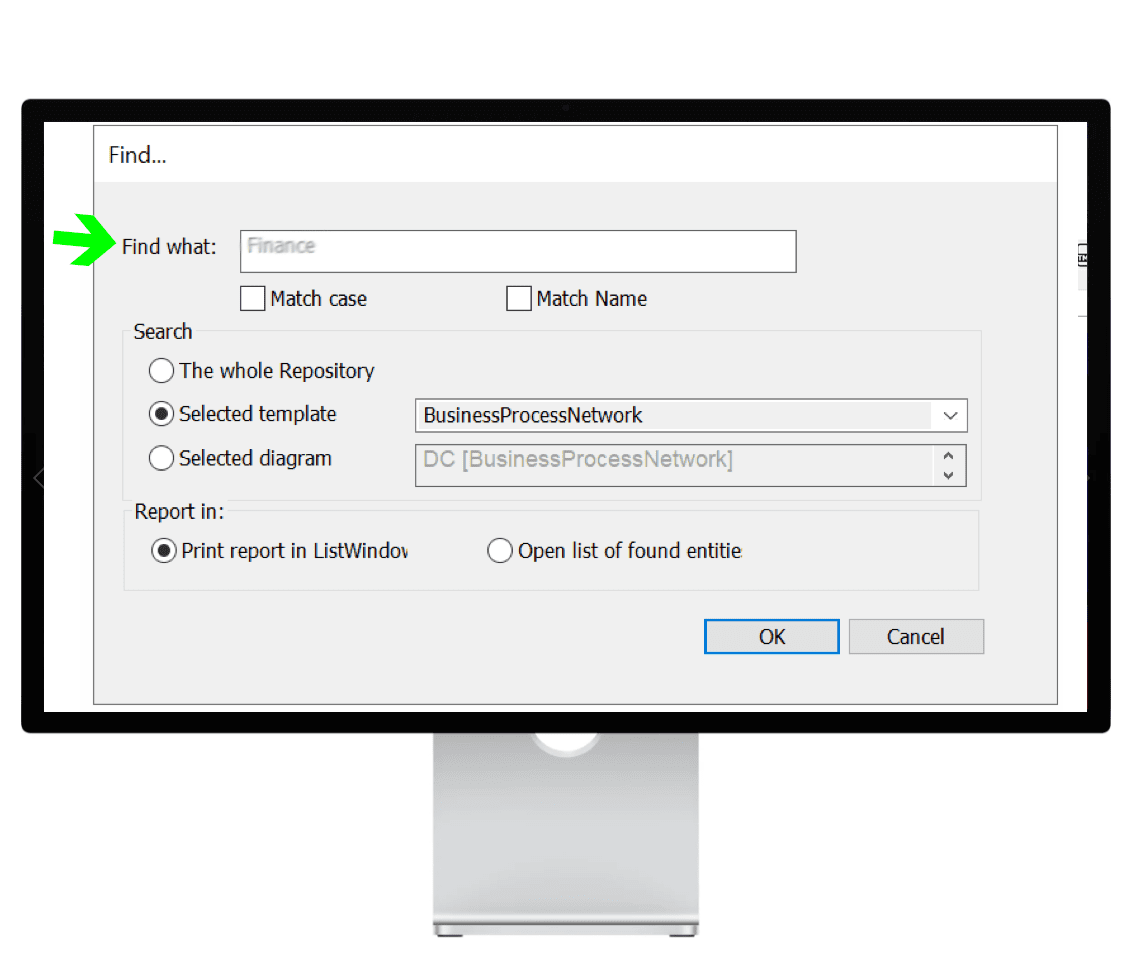
The template name for folders in QLM and the web portal is “RepositoryFolder.”
You can define a RepositoryFolder-object in three ways:
- Rules: This could be all content with a specific position as responsible
- Tag: Content that carries a specific tag
- Manually: Objects for the folder are manually selected.
As with all other objects in QualiWare, you can define which users or roles that can access the folder.
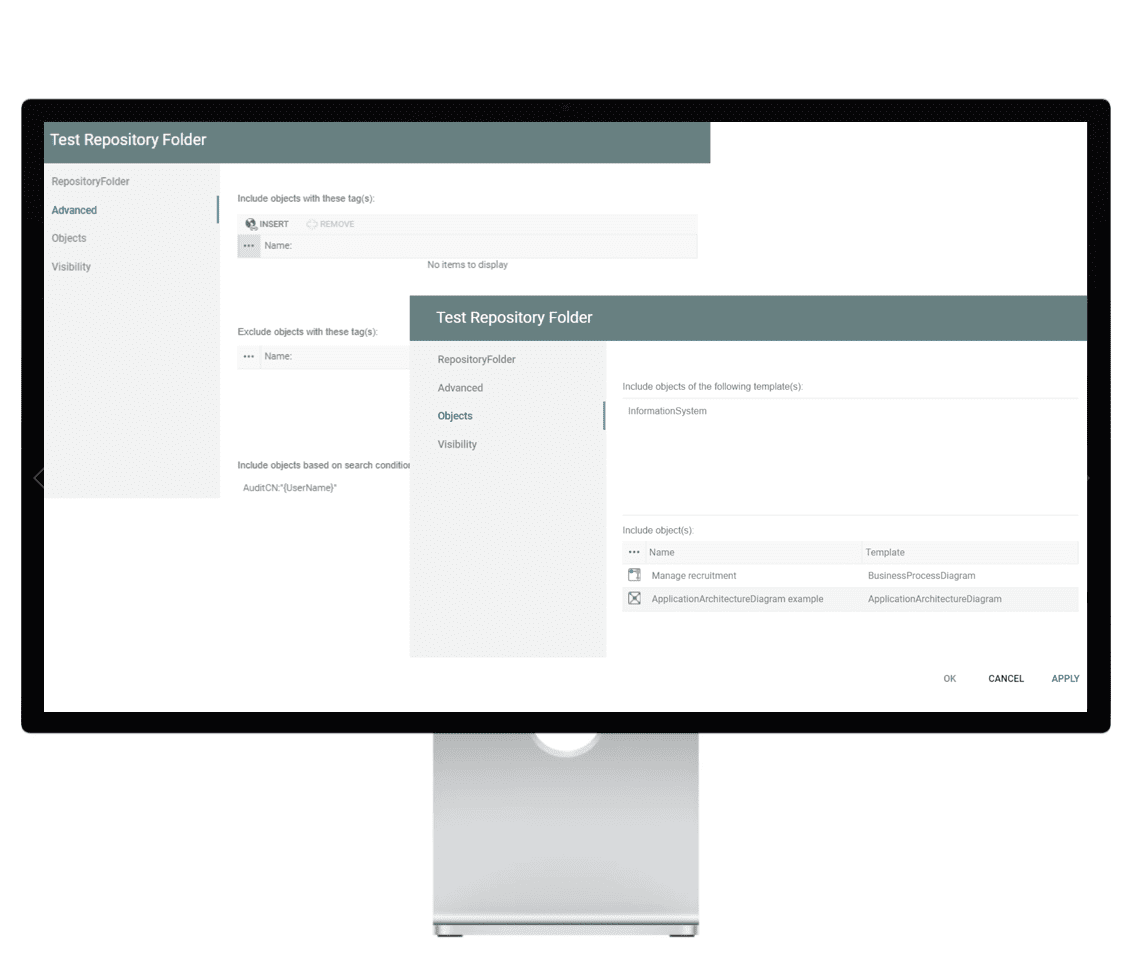
Read more on Center of Excellence: