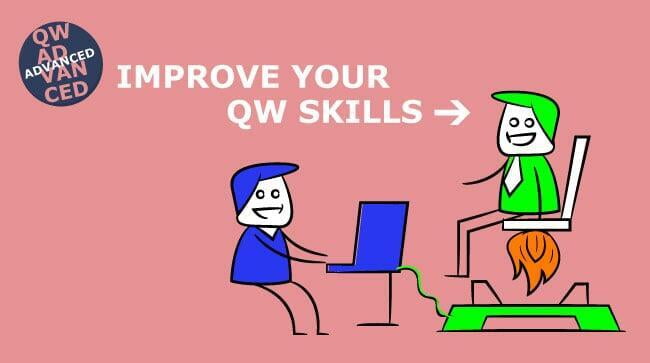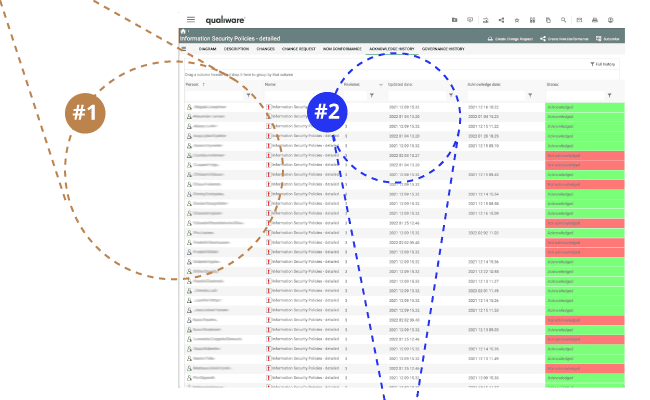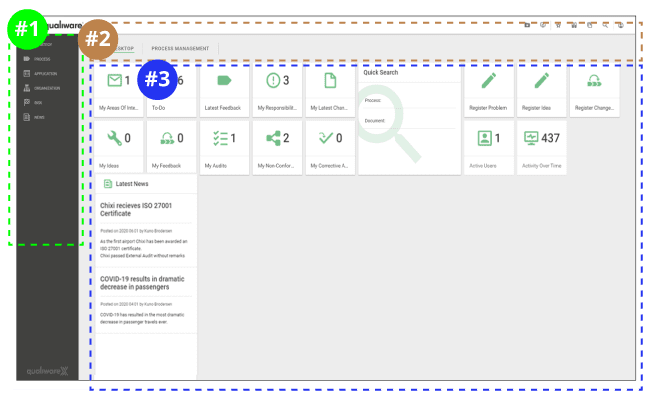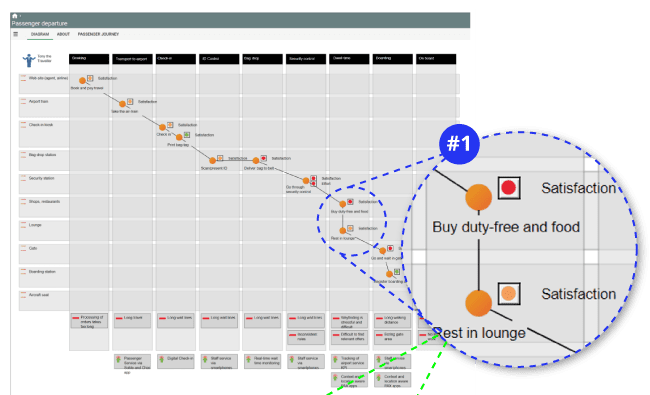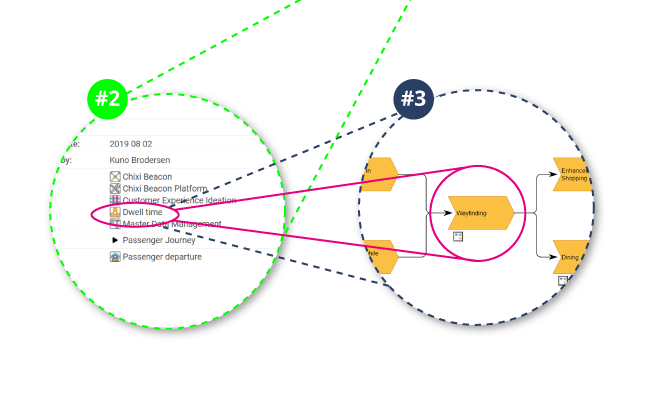An organization has many stakeholders. Whether you use the QualiWare platform for working with Enterprise Architecture or compliance, you must have access to information at the right level.
For example, there is a big difference between an employee looking for a workflow description and a process owner responsible for building and maintaining the company’s process documentation.
The navigation on the QualiWare web portal consists of menus #1 (HTMLMegaMenuItems), desktops #2 (HTMLDesktops), and tiles #3 (HTMLTiles). It allows for role management on all levels.
When you log on to the web portal, you’ll be recognized and assigned a role via the RepositoryAdministrator tool. After this, you will see and interact with the content relevant to your role.
You can be assigned to have more than one role, and if so you can change between the roles on the web portal and thereby access more content in the QualiWare web portal.
Picture 1: Shows a role's view on the navigation on the QualiWare web portal . This role can access a rather limited amount of information than the role portrayed in the picture below).
Picture 2: Shows another role's view on the navigation on the QualiWare web portal. This role has access to much more information than the role in the picture above.