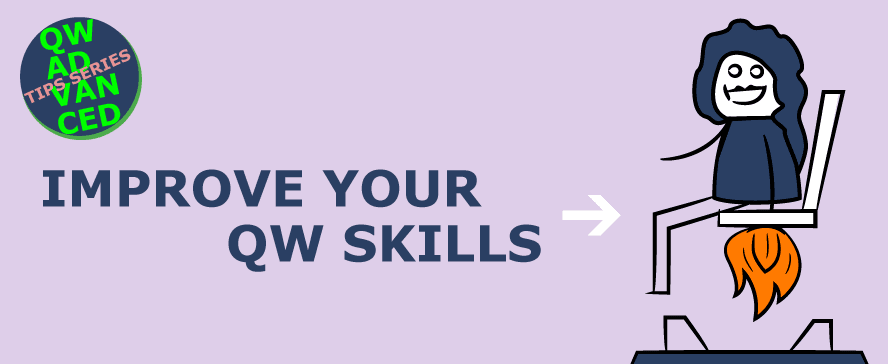
Get 2 new tips for experienced QualiWare users
By Jens Anker Hansen, QualiWare Consultant
Creating a grid is helpful when you create diagrams in QualiWare, A grid being a network of support points. With a grid, it’s easier to place symbols on a line
There are many different understandings of the word “process.” So, it is a good idea to be specific.
# Tip 1: Grids for diagrams
Creating a grid is helpful when you create diagrams in QLM, A grid being a network of support points. With a grid, it’s easier to place symbols on a line – both vertically and horizontally.
When you want to place a grid in a diagram, choose “Grid” under “View”in the menu or press Ctrl+G. The menu item “Grid” also allows you to change the size of your grid. Alternatively, you can press Ctrl + Shift + G. In the example below, we have used a grid size 30.
If you press Ctrl+G again, you can hide a grid. Even though it’s hidden, the grid is still respected in the diagram.
If you want to remove a grid, and become completely in charge of the symbols’ positions, press Ctrl+Shift+G and give it the value 0.
A grid does not have to be square (horizontal/vertical). It can also be a circle.
Picture: Top: horisontal/vertical grid // Bottom: Circle grid
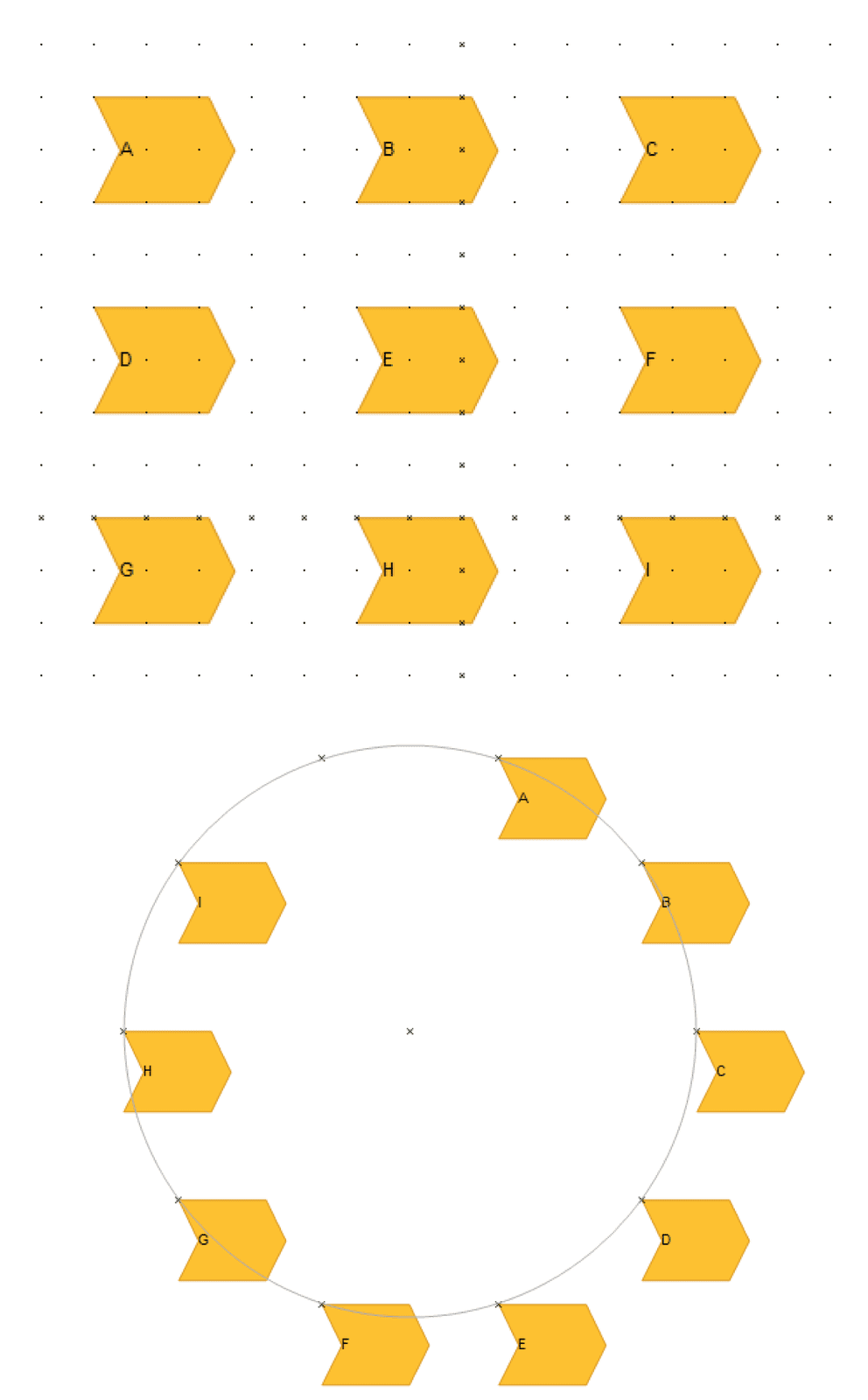
In QLM, you can find several types of grids. Select a grid by selecting “View” in the menu and “Grid patterns.” Below is an example of a circular grid.
In the WebModeler you can easily create diagrams either through “usual modeling” or by using the text-to-model feature, which automatically generates the objects based upon the inserted text.
A grid can also be shown in the Web-modeler. Furthermore, support lines are shown automatically when you move an object in the modeler, which helps you align the objects on a diagram.
In the web-modeler you can choose between different standard layouts, which will organize the objects automatically according to the selected layout: Vertical- or Horizontal-Flow, Circle, Organic, Vertical- or Horizontal-Tree.
# Tip 2: Project Processes
There are many different understandings of the word “process.” So, it is a good idea to be specific. For example, there is a difference between these four processes:
1) General business processes (principles, responsibility, etc.) focus on what instead of how.
2) Detailed business processes (orders, rules, etc.) focus on who does what, when, and how.
3) Creative processes. The stakeholders, input, and desired output are often not very well defined in these processes.
4) Project processes are carried out in very large projects only once. This process focuses on deliveries and milestones.
General business processes (1) can be solved in QualiWare with the template >BusinessProcessNetwork
Detailed business processes (2) are typically documented with either >WorkFlowDiagram or >BusinessProcessDiagram.
Creative processes (3) are often described in documents, but you could benefit from describing them in a >BusinessDiagram.
Regarding project processes (4), people often choose the template >BusinessProcessNetworks. But it usually won’t give the proper focus on milestones and deliveries.
When you describe a large project, the template >WorkModel could very well be used. In a WorkModel you can combine project, activities, milestones, results, and project controls in a simple way so that faces, dependences, roles and responsibilities, decision points, and deliveries are shown in the same picture.






